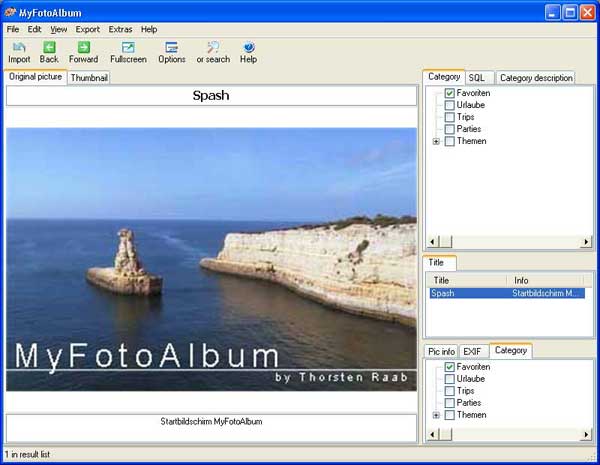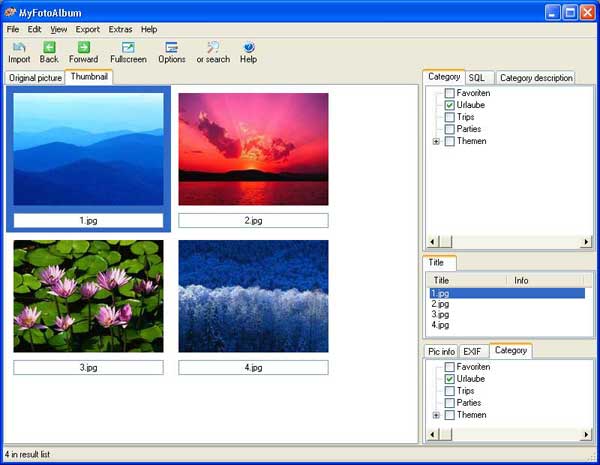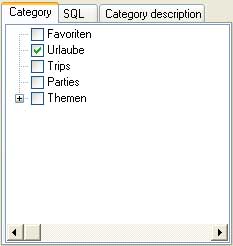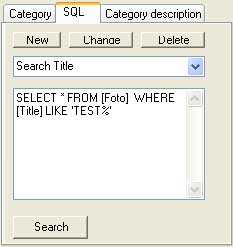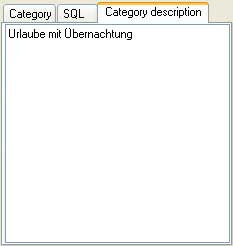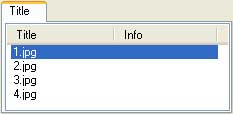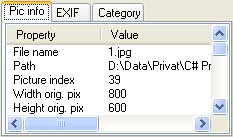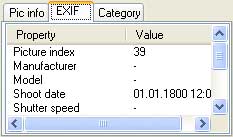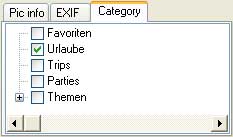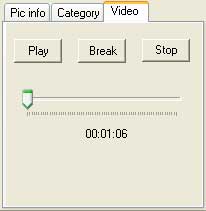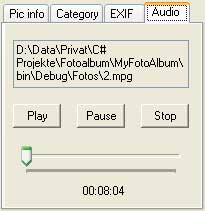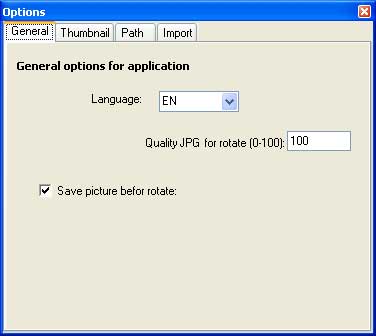Home
Usage
General
Description
Technical
Bugs
Version list
Future
Import:
First of all you have to import all your pictures. You can import pictures from CD, too - the original pictures stay on CD. Then you can select the pictures you like to import (only jpg). The program doesn't copy the original pictures
With a option key you can allocate audiofiles (mpg, mp3-files) to pictures automaticly. The filename must be the same.
You can also import movies (mpg, avi-files) from harddisk or CD.
Main Window :
Menü:
File Import Imports pictures from harddisk Import from CD Imports pictures form CD. You have to replace the CD if it is necessary. Close Saves the layout and close the program. Edit Rename selected title Renames the title of selected pictures Copy to Clipboard Adds selected pictures into other applications. The size is the same as in the picture shown. Only active when an original picture is shown. Rename file Renames filename and change the database Copy to folder Copies all pictures in the result list or all selected to a folder. Move to folder Moves all pictures in the result list or all selected to a folder and change the database. Remove Removes a picture from the program. Delete Deletes the picture from the program and deletes the original picture in the filesystem. Allocate photo again Allocates a photo again, rebuilds thumbnail and update photo properties. Open in external program Opens the picture in an external program View Fullscreen Changes to fullscreen Or search Switches between or / and search (a picture have to stored in all selected categories or show all pictures from all selected categories) orig. Picture orig. Size Shows picture in original size. Reduce Shrinks the picture. Fit Fits the picture to screen. Export HTML SlideShow Exports all pictures in the resutl list or all selected as a HTML Slideshow Filmstrip vertical Exports all pictures in the resutl list or all selected as a HTML Filmstrip Filmstrip horizontal Exports all pictures in the resutl list or all selected as a HTML Filmstrip Extras Configure fullscreen see beneath Configure HTML see beneath Options see beneath Help Documentation Program description About ... Information about the program
View original picture :
Here you can edit the title and information of the picture. A double click will open it in fullscreen. You have a context menu with zoom (in/out) and rotate, too. If you rotate a photo the original photo gets the extension "_orig". A double click will open the fullscreen. Switch to the next picture with CTRL-N.View Thumbnail:
In this view you can edit the title of each picture. Multiselect with "CTRL" and "SHIFT" is possible.Search Tab Pages:
Search category in the upper treeview. You can choose between "AND" and "OR" search .
SQL search via the database (you must start with SELECT * FROM [FOTO] ... !). You can store your Sql strings in the database.
New: Name it the pulldown menu and write a SQL Command then click "New".
Change: The shown SQL Command will be changed in the database.
Delete: The shown SQL Command will be deleted in the database.
You can add an information to each node (category). For example to describe a holiday.
Result Tab Page:
In the result list you see the selected pictures. Here you can arrange the thumbnails (use context menu or the key 'SHIFT +' and 'SHIFT -'), rotate the pictures, remove the pictures from the database or delete the pictures ( the original picture will be deleted, too! ). If you rotate a picture the original picture will be copied and named with the extension "_orig" and an ascending number.
Properties Tab Page:
In the treeview you see the category of the selected picture. If you select more pictures the background will get dark-grey. Here you can add, copy or delete new nodes, too.
If you select a Video the TabPage "Video" will be shown. Here you can play the Video. The buttons are active if the video is shown in original Picture Tab.
If a audio file is allocated to a picture the TabPage "Audio" will be shown. Here you can play the audio file. Over the filename you have a context menu to change or delete the audio file.
Options:
All changes are stored in the database immediately!
Choose your language and the JPG quality for picture rotate, save picture before rotate with filename_orig.jpg

Quality for konverting thumbnails, width and height and fit is for the thumbnail view. Show first frame if you select a video.

Path for templates and thumbnails.
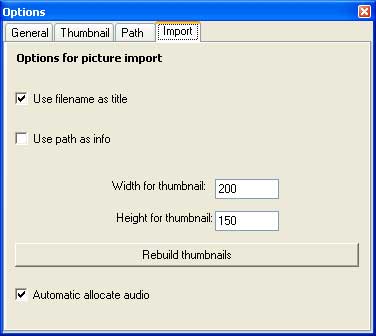
Store filename as title and path as info in the database, width and height for converting thumbnails. Button for rebuild thumbnails (no picture in tab page "Original picture" and "Thumbnail" then the button is active). Allocate audio file to picture automaticly (if the filename are the same).Fullscreen:
The fullscreen has a preload funktion to switch faster to the next picture! In the context menu you can adjust the size and switch on/off the title and information.
You can use the SPACE or Klick for next picture, '-' for last picture and ESC to close fullscreen view.

Quality for fullscreen, show title or info, show title or info if empty. Autoplay audio file.You can select the output device for fullscreen (for dual-screen)
Export HTML SlideShow:
Exports all pictures in the result list. For a slideshow you can use the fullscreen mode (F11) of the Internet Explorer. The size has to be adjusted in the menu. Video and Audio files will be not exported at SlideShow.
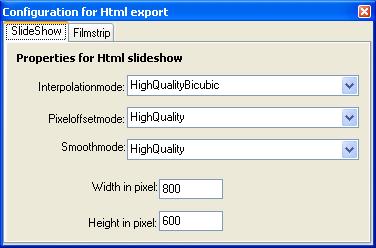
Quality and size for export to HTML file.
Quality and size for export to HTML file.
Copyright (c) 2004
by Thorsten Raab